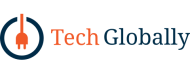How to Fix Galaxy S24 Ultra Speakers Issues?

Is your Galaxy S24 Ultra speaker not working? Don’t panic! Speaker issues are a common problem with smartphones, including the Samsung Galaxy S24 Ultra. Fortunately, you can try several easy fixes before resorting to a technician. This guide will walk you through troubleshooting steps to get your S24 Ultra’s speakers back on track.
Common Causes Why S24 Ultra Speakers Not Working
1. Volume Level Down: This is the simplest explanation. The phone’s Volume might be set too low, making it seem like the speakers are malfunctioning.
2. Speaker blockage due to debris: Dust, dirt, or pocket lint can accumulate in the speaker grill, muffling the sound or causing it to be distorted.
3. Software glitches: Temporary glitches in the phone’s software can sometimes disrupt audio output, leading to speaker malfunctions.
4. Interference from other apps: Certain apps, especially those playing audio, might interfere with the phone’s audio routing, causing unexpected behavior from the speakers.
5. Issues with wireless headphone connectivity: If Bluetooth headphones are accidentally connected, the phone might prioritize routing sound to them, making the speakers seem silent.
6. Faulty audio or IC component: In rare cases, a hardware issue like a malfunctioning audio component or integrated circuit (IC) chip could be the culprit behind the speaker problems.
Step-by-Step Guide on How to Fix Galaxy S24 Ultra Speakers Issue
If you don’t want to pay for help, you can fix the speaker problem on your Galaxy S24 Ultra yourself. Here’s a straightforward guide to help you troubleshoot and solve any issues with your phone’s speakers. Let’s start fixing the sound on your Samsung Galaxy S24 Ultra together.
Step 1: Checking and Adjusting The Volume
To start fixing speaker problems on your Samsung Galaxy S24 Ultra, the first thing to do is to check and change the volume settings.
Here’s how you can do this:
Checking for Muted or Low Volume:
- Ensure that the device is not in silent mode or that the volume is muted.
- Look for the volume indicator on the screen to verify if the volume level is set too low or turned off.
Changing Volume Using Buttons and Settings:
- Press the physical volume buttons on your phone’s side to make the sound louder.
- You can also go to your phone’s settings menu and adjust the Volume to a level where you can hear it clearly.
Step 2: Inspecting Speakers
After adjusting the Volume, the next step is to inspect your Galaxy S24 Ultra’s speakers for any blockages affecting sound quality. Here’s how you can do this:
Visually Checking for Obstructions:
- Examine the speaker grills on your phone for any dirt, dust, or debris blocking sound output.
- Ensure that no physical obstructions like lint or particles are lodged in the speaker openings.
Consider Your Phone Case:
If you use a bulky phone case, it might be inadvertently covering or obstructing the speakers, leading to muffled sound. Switching to a thin phone case ensures the speaker grills remain unobstructed for better audio performance.
Safely Cleaning Speaker Grills:
If you notice any blockages, gently clean the speaker grills using a soft brush, toothpick, or compressed air to remove any accumulated debris.
Be cautious not to insert objects too deeply into the grills to prevent damage to the speakers while cleaning.
Step 3: Restarting Your Galaxy S24 Ultra
If you’re having software problems on your Samsung Galaxy S24 Ultra, a simple restart can often fix app issues, including audio troubles. Let’s look at how to do it the right way:
Restart through Key Combination:
- Press and hold the Volume Down + Power buttons simultaneously for a few seconds to initiate a direct reboot.
- Keep holding the buttons until the Samsung logo appears on the screen.
Restart through settings App:
- Access the Settings App on your device.
- Navigate to About Phone and then tap on System → Advanced.
- Locate and select the Restart option displayed on the screen.
- Confirm the restart process by tapping on Restart once more.
Step 4: Toggling Airplane Mode
Sometimes, Bluetooth or Wi-Fi connectivity issues can affect audio routing. Toggling Airplane Mode briefly disconnects these connections and can resolve the speaker problem. Here’s how to access Airplane Mode in your Galaxy S24 Ultra:
Swipe down from the top of your screen to access the Quick Panel.
Locate the Airplane Mode icon.
- Tap the icon to turn Airplane Mode on (the icon will usually turn blue). Wait for a few seconds.
- Tap the icon again to turn Airplane Mode off.
Bonus Tip: If you prefer not to use the Quick Panel, you can access Airplane Mode through the Settings App. Open Settings, find the “Connectivity” section, and toggle the Airplane Mode switch on and off.
Step 5: Uninstalling Recent Apps
If the speaker issue starts after installing a new app, the App may interfere with audio settings.
Here’s how you can access the list of installed apps and uninstall them:
- Open the Settings App on your S24 Ultra.
- Locate the Apps section.
- You’ll see a list of all installed apps. Look for any recently downloaded apps that might be suspicious.
- Tap on the App you want to remove.
- Select Uninstall and confirm the action.
Read: Why Legal Software Is Important For Law Firms
Step 6: Running Diagnostics with Samsung Members App
Your phone might have a built-in diagnostics tool to identify hardware issues. Here’s how to use it:
- Open the Samsung Members app on your phone (if not pre-installed, download it from the Galaxy Store).
- Navigate to the Get Help section.
- Look for Diagnostics or a similar option.
- Follow the on-screen instructions to run a speaker test. The App will guide you through a process to assess the speaker functionality and identify hardware problems.
Step 7: Contacting Samsung Support
If you’ve tried all the above steps and your Galaxy S24 Ultra speaker remains silent, the hardware might malfunction. It’s time to seek professional help.
- Visit the Samsung Support website
- You can also contact Samsung customer support through their phone number or online chat options (information available on the website).
- When contacting support, explain the speaker issue, including the troubleshooting steps you’ve already taken. This will help them diagnose the problem more efficiently.
Final Thoughts
There you have it! By following these simple steps, you should be able to diagnose and fix most common issues causing your Galaxy S24 Ultra speakers to not work. Remember, the culprit is often a simple oversight, like a dust buildup from your S24 Ultra case or low volume settings.
If you’ve tried everything and your speaker woes persist, don’t hesitate to contact Samsung support. They’ll have the expertise to diagnose hardware issues and get your phone to sound its best again.
So next time your phone goes silent, keep this guide handy and get those speakers booming again!